How do I add or remove a product from an upcoming order?Updated 7 months ago
You may add or remove products from an upcoming subscription order up to the day before the order is scheduled to be invoiced via your PROVEN Account.
Follow the instructions below:
1. Log in to your PROVEN Account.
2. Select 'Subscriptions & Orders ' from the menu next to your name.
3. Click on the + or - button next to the item you'd like to adjust the quantity of.
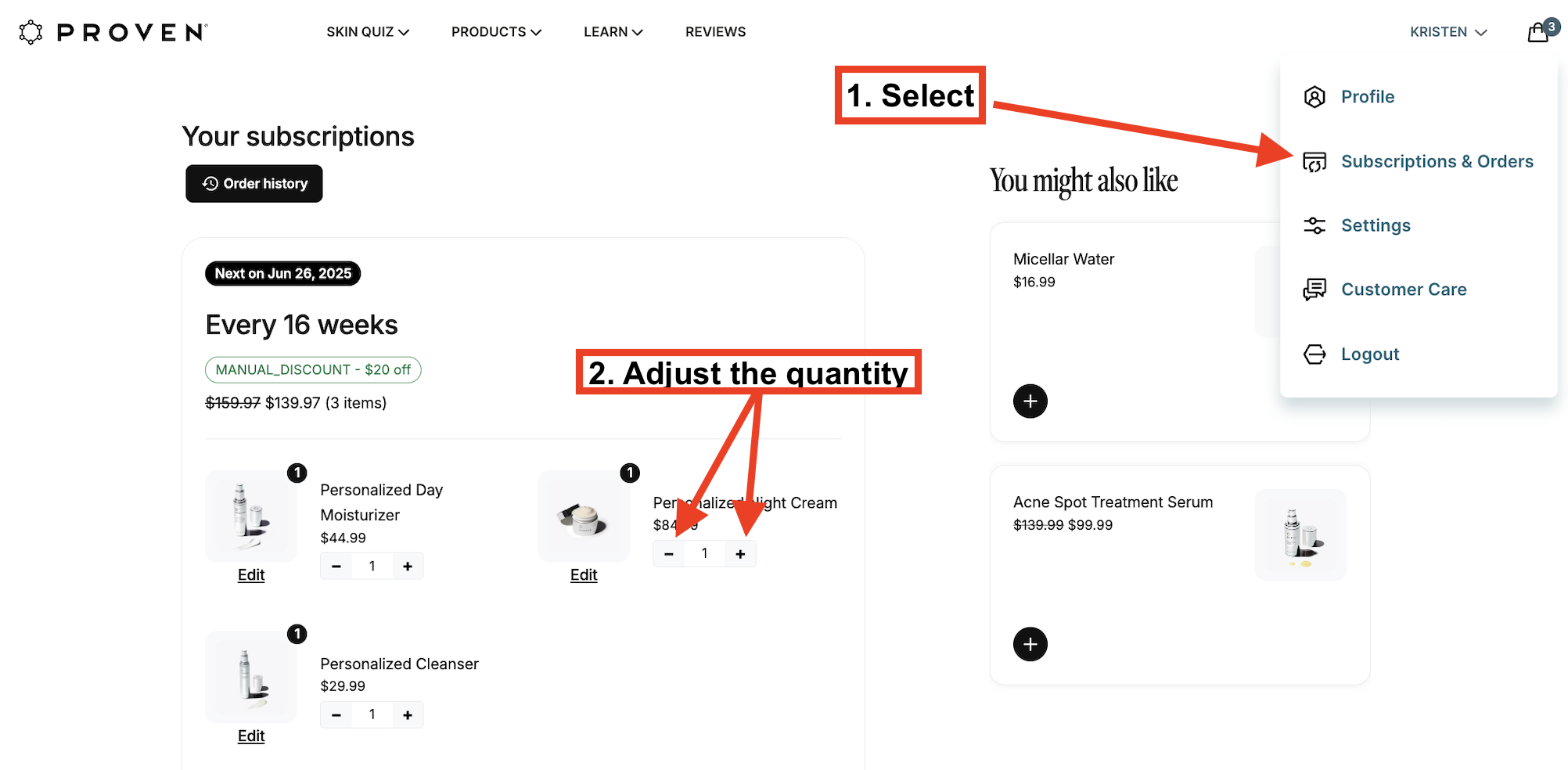
Important: Please Review Before Making Changes
Once an order has been billed, any attempt to add or remove products will not update the order currently in progress.
If your order has already been invoiced but is still pending shipment, please contact Customer Care with the exact product(s) and quantity you'd like to adjust. We’ll do our best to accommodate your request.
Please note: Unfortunately, we’re unable to make changes or cancellations to orders marked as "Ready to Ship," "Shipped," or "In Transit."