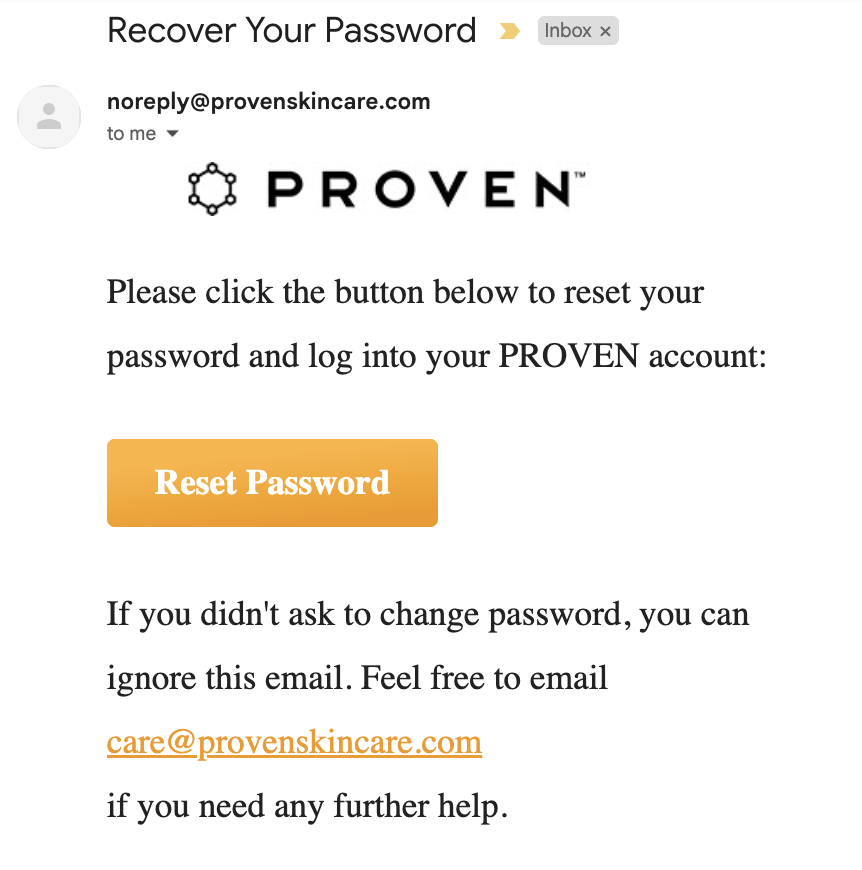How do I update my password?Updated 7 months ago
To update your password, visit www.provenskincare.com/account and follow the steps below:
1. Select 'SIGN IN WITH PASSWORD'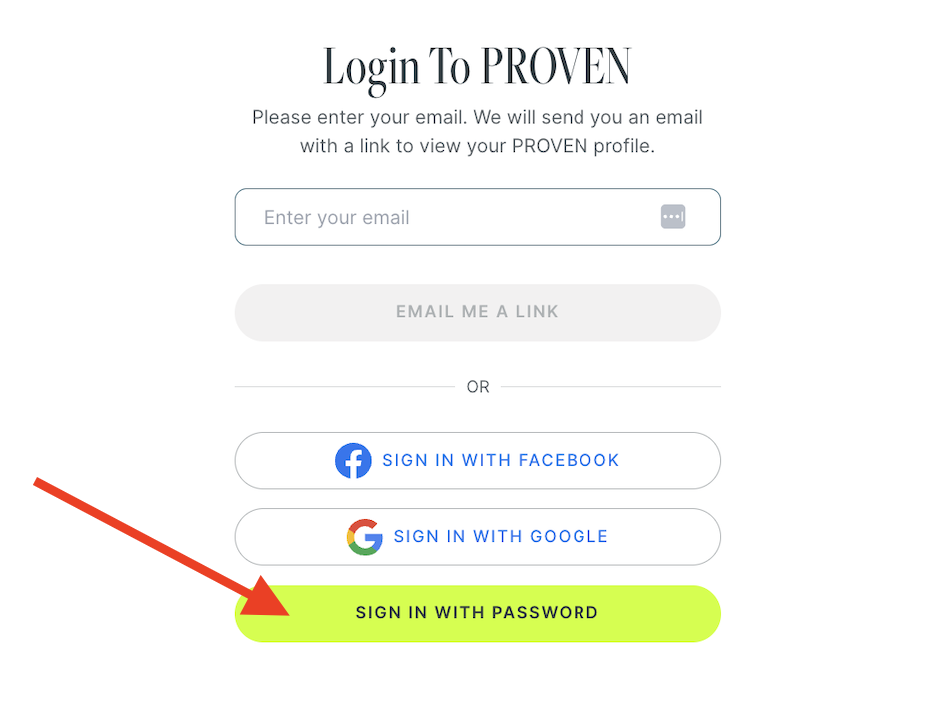
2. Select 'Forgot password'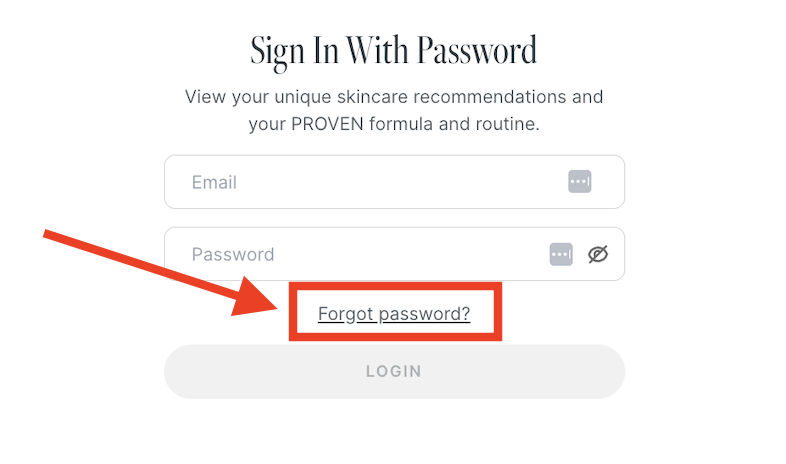
3. Enter the email address you used to complete your Skin Quiz™
4. Select 'Reset password'
5. Check your email for the "Recover Your Password' email from [email protected]
IMPORTANT: If you do not see the email in your inbox, please check your spam and/or updates folders.
7. Click the 'Reset Password' button, and you'll be taken to a secure link to reset your password.
For security purposes, this button expires in 5 minutes. You'll have to start the process over if your link has expired.
8. Enter a new password in the top box, then in the bottom box to confirm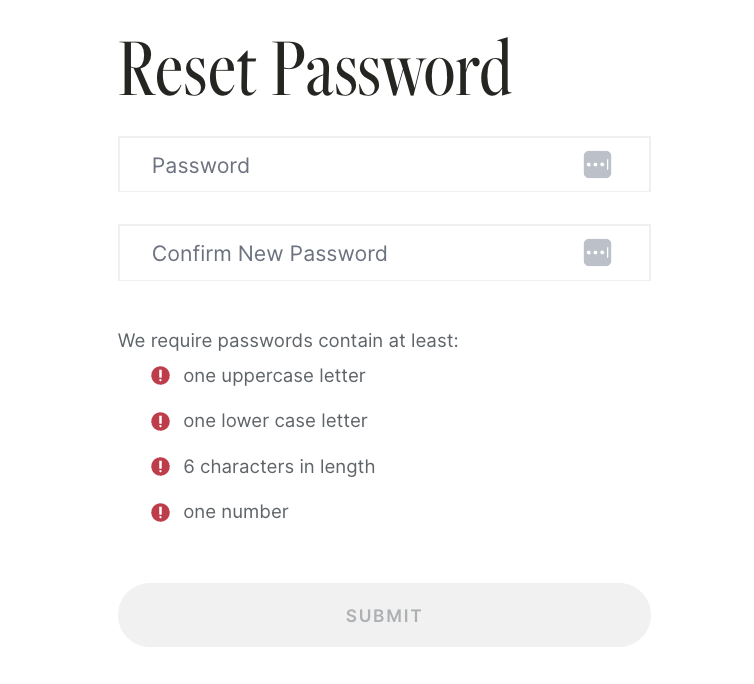
9. Select 'Submit' to log in to your account
Tip: Your password must contain at least 6 characters and include one uppercase letter, one lowercase letter, and one number.
Troubleshooting:
If you've followed steps 1-4 above and do not see the recover your password email in your inbox, it may have been improperly routed by your email provider.
In this case, you may locate the email by trying the following tips.
1. Check your spam folder.
2. Search for the subject 'recover your password' and/or sender '[email protected]'